- How to use chart ang graphic :
- Open the presentation where you want to add an organization chart
- From the Home tab, in the Slides group, click the
 on NEW SLIDE » select Title and Content
on NEW SLIDE » select Title and Content
The news slide appears. - In the center of the slide, from the content icons, click INSERT SMARTART GRAPHIC

The Choose a SmartArt Graphic dialog box appears. - From the Categories list, select Hierarchy
- From the Gallery, select Organization Chart

- Click OK
- How to run presentation :
| From First Slide | From Current Slide | |
|---|---|---|
| Shortcut key(s) | Press F5 | Press Shift+F5 |
| View tab | Slide Show→From Beginning | Slide Show→From Current Slide |
| View buttons (bottom right of screen) | N/A | Slide Show View button |
Then, after you’re in Slide Show view, you can show your presentation. Here’s how:
- Move to the next slide (in any of these ways):
- Click the mouse.
- Press any key on the keyboard (except Backspace or the left arrow).
- Right-click to display a shortcut menu and then choose Next.
- Move to the previous slide (in any of these ways):
- Press Backspace or the left arrow on the keyboard.
- Right-click to display a shortcut menu and choose Previous.
- Jump to a specific slide:
- a.Right-click to display a shortcut menu.
- b.Point to Go to Slide.
- c.Click the slide you want to display.
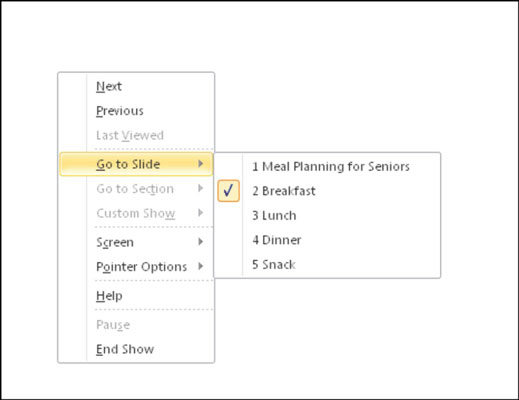
- End the show (in any of these ways):
- Click through to the end of the slide show (black screen) and then click one more time.
- Press the Esc key.
- Right-click to display a shortcut menu and then choose End Show.
- Advantage use powerpoint:
Advantages:
- Can easily input images
- Templates are built in for different appearances
- Can add notes pages
- Can easily add media and recordings
- More exciting than a simple word document or hand written presentation
- Master slides make presentations consistent
Presentation2. Presentation 7 Power Point 2 Presentation 2


![Epul Lansky King [Facebook]](https://blogger.googleusercontent.com/img/b/R29vZ2xl/AVvXsEg1xNOvwYLUYBtwQEEXY_F4I8tGeNLjl9L__dbqXCsiZyQP70NBYYqRPDCjv4JpSRrbcjOm2xEvAVRkXkADK2n-0BVkh1cwJCw0kiQkfqkKxQGOyf4Je0OjLFY7xyV2k7XGQnTgbDBQGbM/s220/555294_315954435148139_306630797_n.jpg)
